How to make your own plan
Step 1 Search for places you want to visit
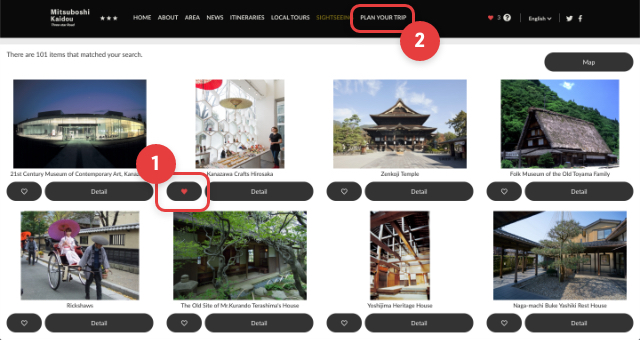
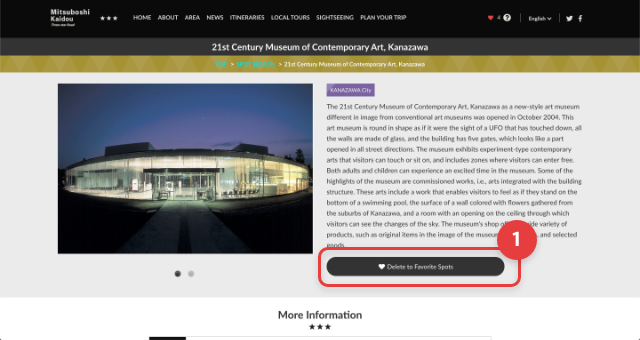
- Add the spots that you are interested in into ”My Plan” (your favorites)
- This can generate a route automatically by looking at the contents of ”My Plan”.
Step 2 Make a Day Plan!
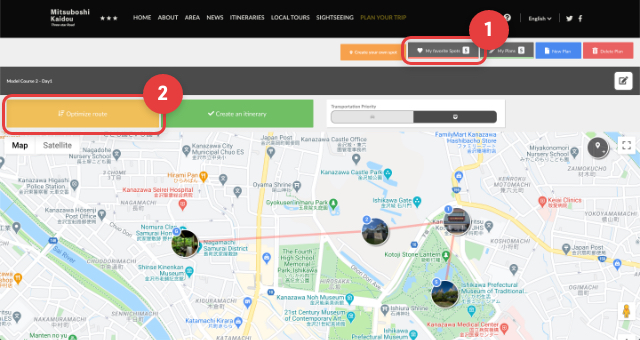
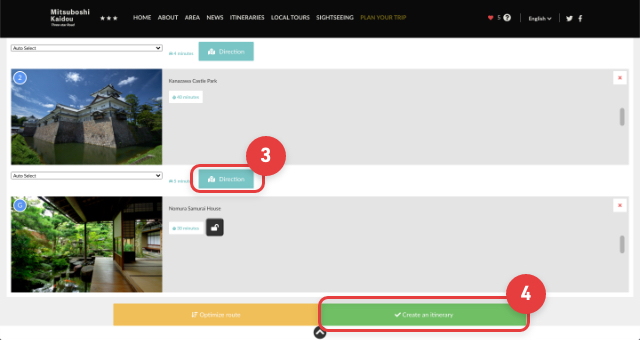
- Using [My Favorite Spots] , you can put places you want to go into your plans.
- Sort in the most convenient order automatically
- Check the travel route and time by pressing the ”Direction” button (travel route by train, car or on foot will be shown).
- Create route with the ”Create an itinerary” button.
Step 3 Transfer the Plan to your smartphone and head out!
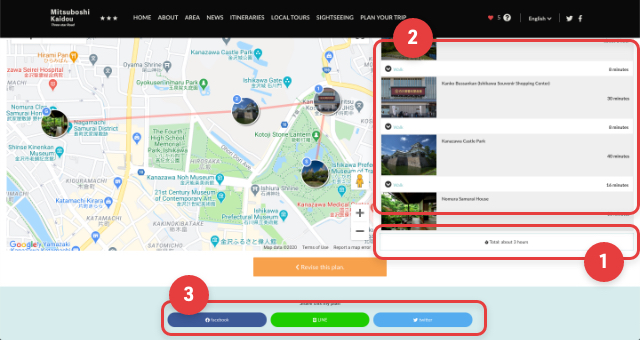
- Show the duration of the route.
- Display the entire route (by foot or by car).
- You can transfer the trip you created to your smartphone or to friends by sharing it on social media or entering your email address and sending it.
※ As this plan is information that was output to be shared, it will not be deleted even if the original plan is deleted.
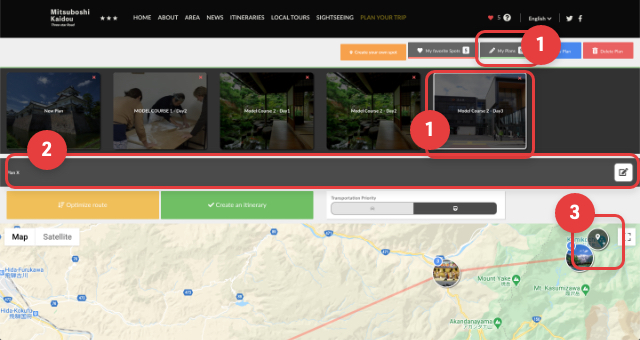
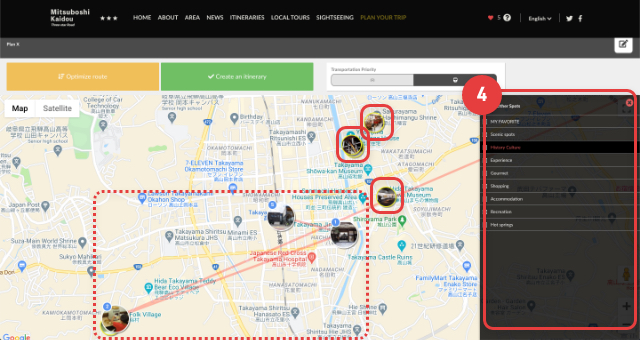
- The plans you create will be saved under [My Plans]. Press [Create New Plan] to create a new plan.
- The plan name can be changed using the [Edit] button.
- If you press the [Pin] button, you are able to open the Category menu.
- Add the spots that you are interested in into “My Plan”
